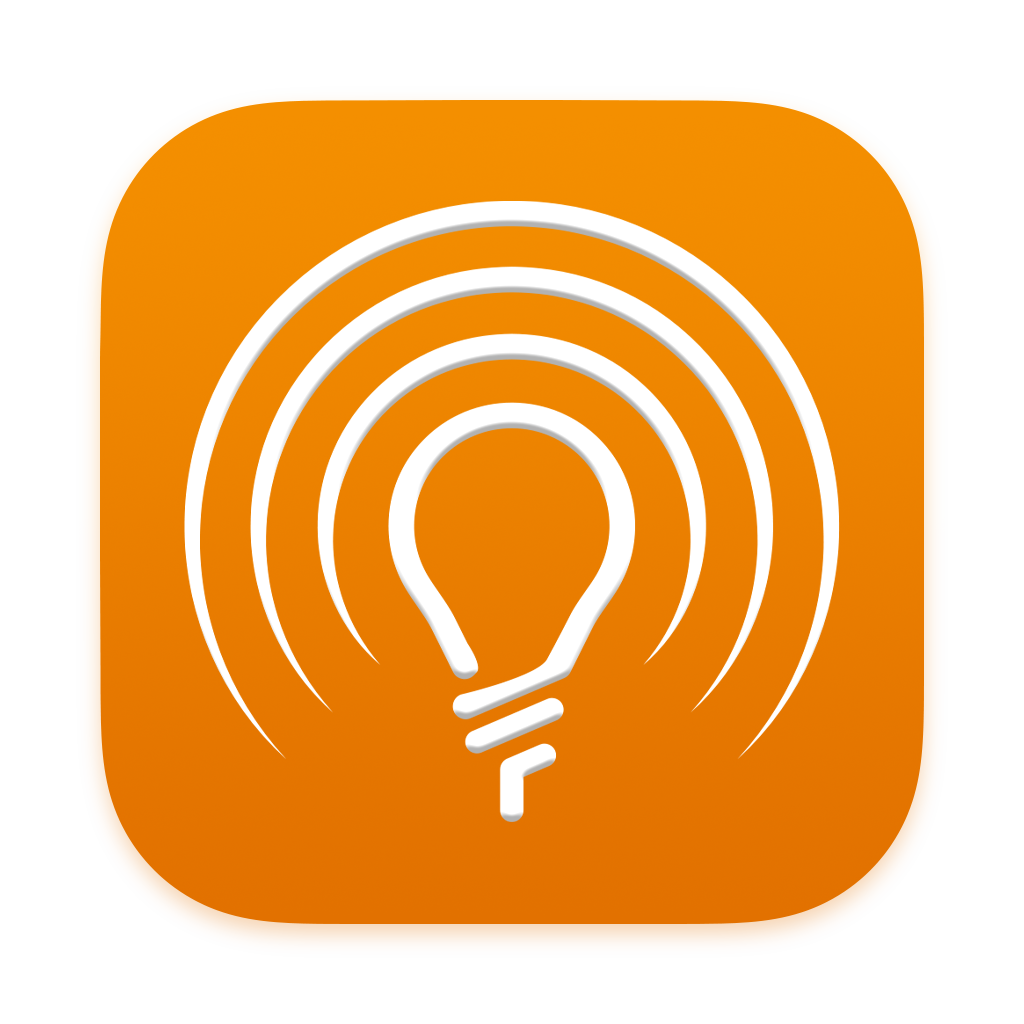Download Radiant Photo
Radiant Photo 2
Which installer do I need?
With Radiant Photo 2, there are three kinds of installers.
It is essential that you download the correct one for your type of computer.
How to install
- Once the file has been downloaded, locate the installer. It may be stored in your downloads folder or desktop depending on how your web browser is set up.
- The installation is managed by the Radiant Manager.
- Make sure any image editing applications like Photoshop or Lightroom Classic are closed.
- Use the appropriate installer listed above. For macOS, be sure to choose the correct version based on your processor type.
- Launch the Radiant Photo installer.
- After accepting the End User License Agreement, the installer will start. If you purchased the Radiant Photo plug-ins, the installer automatically attempts to locate all installed versions of Adobe Photoshop, Lightroom, Classic, or Corel PaintShop Pro and then installs the plugin for all these products.
- The activation is managed by our Radiant Manager. After accepting the End User License Agreement and entering your system password, the installer will place the Apps Manager in your Applications folder.
- The AppsManager should launch automatically after installation. If not, navigate to your Applications folder. Open the Radiant Imaging Labs folder and then launch Radiant Manager or simply search your system for Radiant Manager.
After the installation, please reboot your computer for the best results.
Already purchased? Check your email (including junk folders) for a receipt from Fastspring.
Need help? Click here.
Important details for Windows users
Note: If you’re running Windows 11, these may already be installed on your computer.
Raw Image Extension
https://apps.microsoft.com/store/detail/raw-image-extension/9NCTDW2W1BH8
HEIF Image Extensions
https://www.microsoft.com/store/productId/9PMMSR1CGPWG
HEVC Video Extensions
You still have a license of Radiant Photo 1?
With Radiant Photo, there are three kinds of installers.
It is essential that you download the correct one for your type of computer.
System requirements
macOS
Hardware | MacBook, MacBook Air, MacBook Pro, iMac, iMac Pro, Mac Pro, Mac mini, Mac Studio early 2010 or newer |
Processor | Apple ARM processor (M-series) CPU Intel® Core™ i5 or better |
OS version | Intel: mac OS®X 10.13 or later M-series: macOS 12 or later |
RAM | • 8 GB RAM or more (minimum) • 16+ GB RAM (recommended) |
Disk space | 1 GB free space; SSD for best performance |
Display | 1280 x 800 display (minimum) 1920 x 1080 display (recommend) |
Plugin hosts | Photoshop CS6 or Photoshop Creative Cloud Lightroom 6 or Lightroom Classic |
Windows
Hardware | Windows-based hardware PC with mouse or similar input device |
Processor | CPU Intel® Core™ i5 or better |
OS version | Windows® 10 or Windows® 11
(64-bit editions) |
RAM | • 8 GB RAM or more (minimum) • 16+ GB RAM (recommended) |
Disk space | 1 GB free space; SSD for best performance |
Display | 1280 x 800 display (minimum) 1920 x 1080 display (recommend) |
Plugin hosts | Photoshop CS6 or Photoshop Creative Cloud Lightroom 6 or Lightroom Classic Corel PaintShop Pro X6, X7, X8, or X9 V22 |
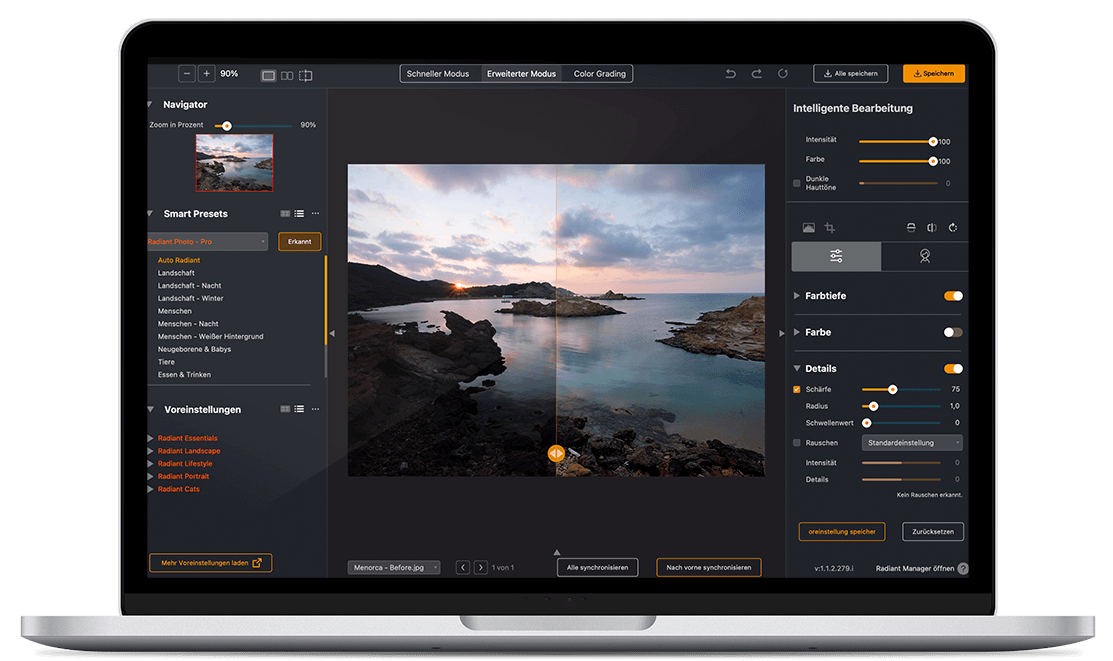
Just the way you need it
Quick & easy
In simple mode, Radiant Photo does everything for you. You can perfect your image with seven simple controls. Boom, ready.
Full control
Intervene in all functions in advanced mode and adjust every aspect of the optimization. The mode for all those who want to get even more out of their pictures. The AI supports you every step of the way, but doesn't patronize you.
Become creative
The world of color grading is waiting for you. Creative looks, selective color corrections and finishing tools add the finishing touches to your photo.